How to integrate contact lenses
Adding your products
You can add your products to our system by creating them manually one by one or you can set up an XML feed (more info here) and import all your products automatically.
Integration process
- Open the photos in a graphics editor software (e.g. Photoshop)
- Remove the background and all unnecessary parts that shouldn't be visible in the Virtual Try-On
- Save each file as a PNG with a transparent background (see next chapter: Product photo requirements)
- Go to the "Product Listing" page in our Client Dashboard
- Integrate the product
- If you have already imported your products with the help of the XML product feed:
- Search for the product in the list
- Click Edit icon
- If you will create the products one by one:
- Click + NEW PRODUCT
- Fill in the information about the product
- Select the Contact lenses category
- Click SAVE & CONTINUE
- If you have already imported your products with the help of the XML product feed:
- Upload the photo to the editor window

- Fit the lens into the circle (edge-to-edge) and set other settings
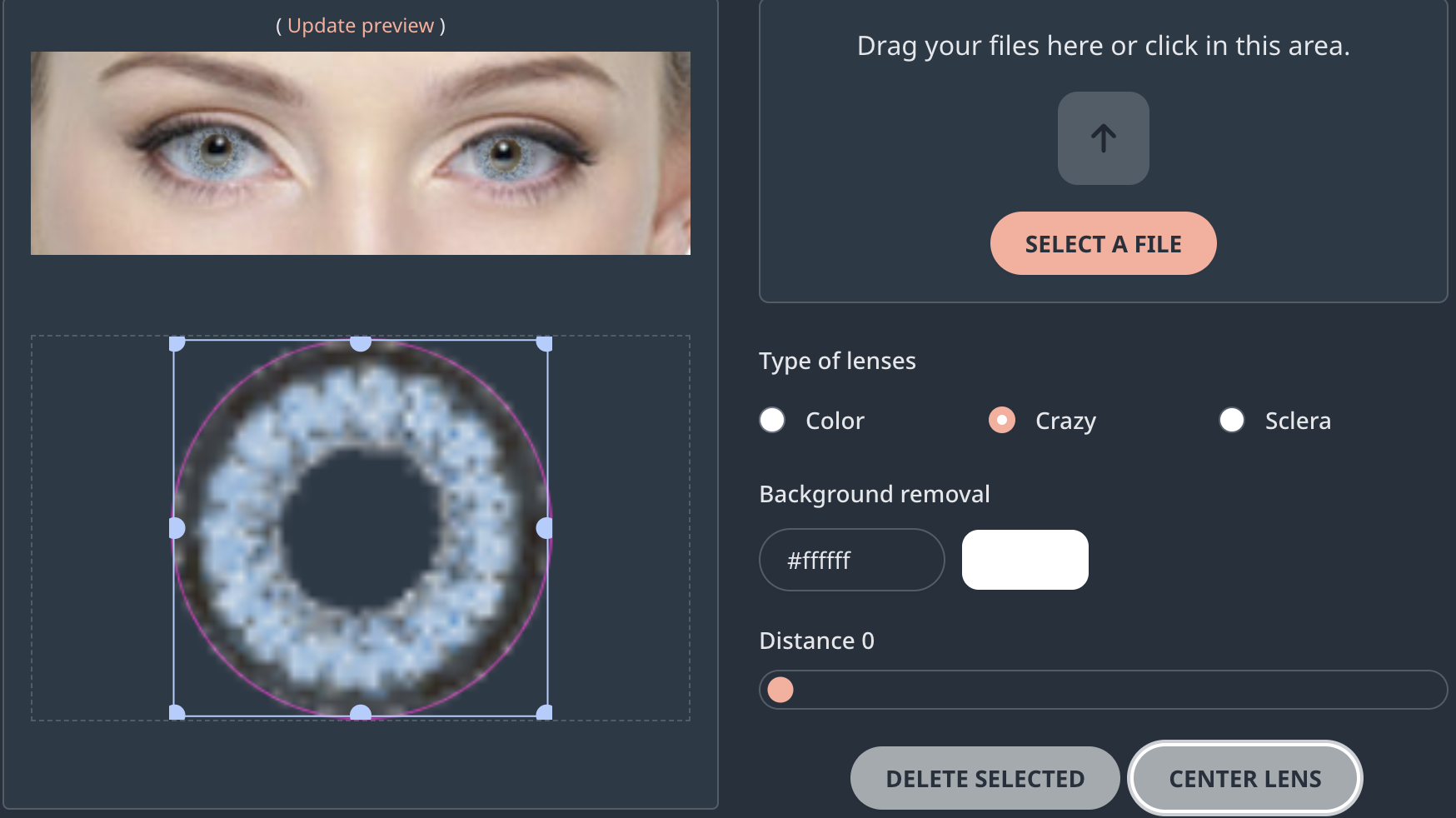
- Mark the product as published and click UPDATE or click UPDATE AND PUBLISH


